Silent Sifter 2 will allow you to set your preferences for how the Sift process functions, allowing you to choose performance vs. accuracy/customization.
Silent Sifter has been the tale of two sifters, in this post we will tell you how v2.0 is different.
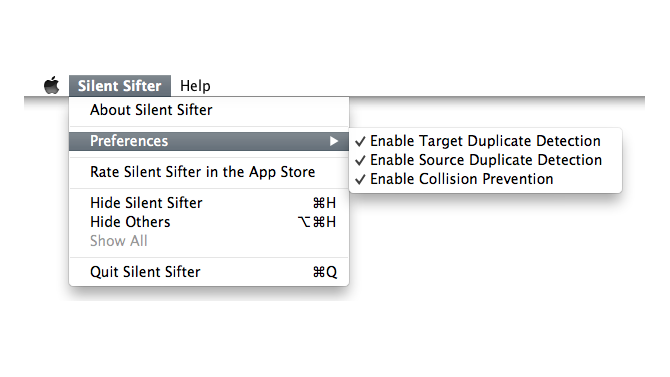 Version 1.1/1.2 were lightning fast, but fell short on accuracy and customization. Version 1.3 offered full customization for file renaming and folder structure, as well as significantly improved duplicate prevention / collision prevention. However, v1.3 fell short on performance for large photo libraries or large sift operations.
Version 1.1/1.2 were lightning fast, but fell short on accuracy and customization. Version 1.3 offered full customization for file renaming and folder structure, as well as significantly improved duplicate prevention / collision prevention. However, v1.3 fell short on performance for large photo libraries or large sift operations.
Now you can choose accuracy vs. performance.
In a nutshell: these options allow you to run the Sifter how you want; like v1.2 like v1.3 or some other way that you design using a combination of filter/folder/rename customizations and preferences.
Here’s how it works: you can Enable/Disable any combination of the three features introduced in v1.3 to change how the Sifter behaves during a sift operation. Specifically:
Target Duplicate Detection
Enabling this feature means that Silent Sifter will search for photos and videos in your output folders, and if found load their metadata in order to compare them against your input files and prevent copying any duplicates into your output locations.
So if that photo of grandma on your iPhone is anywhere within a given output folder, it will not be copied again to that output folder. Not even if it is in a different folder than the one where Silent Sifter was planning to copy it. Not even if the file has a different name than the one that Silent Sifter was planning to use.
Which is pretty nice, in the event that the dates are incorrect on your photo – you can move the file to the correct location, and re-sift the same files, and it will not get re-copied.
On the other hand, searching for all of the media files and loading their metadata takes awhile. Especially on network file shares. We’ve done a lot to make this as fast as possible, but if you know that the new input files are not duplicates, you might turn this feature off and save yourself some time. Just remember to turn it back on before you sift a duplicate-infested input.
Source Duplicate Detection
Enabling this feature means that Silent Sifter will compare input files against each other, in order to ensure that you don’t end up with two copies of the same file in your output when it happens to be in two of your input locations but not your output location.
This feature is probably best explained with an example.
Let’s say you imported a picture of grandma from your iPhone to your ~/Pictures directory, uploaded it to facebook, but didn’t delete the photo from your phone. You come back later and run Silent Sifter with your iPhone and your ~/Pictures folder as inputs.
That means that the same picture of grandma will be coming in from both your iPhone and your ~/Pictures folder. If that picture is already in your output folder, then Target Duplicate Detection will stop it from being copied there. But if that photo is NOT already in your output folder, then it will get copied there – twice. Unless you enable this feature, which will detect this situation, and only copy the file once.
So why disable it? It will save you a little time, if you know that your input files are mutually exclusive, i.e. three separate cameras all with unique photos. Just remember to re-enable it before you sift sets of input data that might overlap.
Collision Prevention
Enabling this feature means that Silent Sifter will look in output folders for a file with the same name as the one about to be copied, and if found, copy the file anyway, with an index – i.e. IMG_3452 00001.JPG if IMG_3452.JPG is already in the output folder.
There are a host of reasons this can happen.
You might have two totally different photos with the same name, because cameras use the same naming convention and your folder structure holds so many files that eventually you get the same filename again.
You might have a file rename structure that is so generic that there is a chance that several files will end up with the same name. A silly example would be if you chose to rename all of your files steve.jpg. The first file would copy as steve.jpg, but the second would be steve 0001.jpg and so on.
You might have disabled duplicate prevention. In which case, Silent Sifter will see that the duplicate file is already present in the output location, and add an index suffix and copy the file anyway.
So what happens if this is disabled? If this feature is disabled, Silent Sifter will attempt the copy the file without ever checking whether the file is already there. If there is a file in the exact same location with the exact same name, then it will fail to copy the file, which may be what you want or it may not be.
Here is a hint: if you want the sifter to run the same as v1.2, then turn off all preferences and delete all folder/rename customization. It will be lightning fast, but deduplication will be basic (i.e. unaware of moved or renamed files), collision prevention will be rudimentary as well, and finally you’ll have to live with the folder structure/file renaming defaults.
How do you think you will use these new preferences? Let us know in the comments!