Overview
Mac OSX does not handle the AVCHD format or it’s internal MTS files very well, when it handles them at all.
Making matters worse, the AVCHD format is becoming a more ubiquitous video format by the day. More and more DSLR’s are offering 50/60fps 1080p video and even point and shoot cameras like the Panasonic Lumix LX7 are getting into the fray.
When you plug that camera into your Mac, and expect it to work like any other video file is when you run into the problems. AVCHD files are not supported on older macOS versions (Lion and below). OSX 10.8 Mountain Lion and above handle them in an unexpected and klunky way (more on this later). If you extract the MTS files from the AVCHD file, OSX doesn’t handle them at all, which means no Quicktime, iPhoto, or Aperture support either.
At some point, we expect Apple to resolve all of this with better support for this format.
Between now and then, there are strategies you can employ to manage and view your files without pulling out your hair. We will tell you how to extract the MTS files, and how to view them with other programs like VLC or convert them to formats (like MP4) your current programs will understand.
The Problems
The problems with AVCHD and MTS files on OSX are numerous. In short, it is dreadful to try to view, organize, and manage these files on OSX, because Apple does not provide adequate tools to do so. Below is a summary of just a few:
Poor Quicktime Support for AVCHD
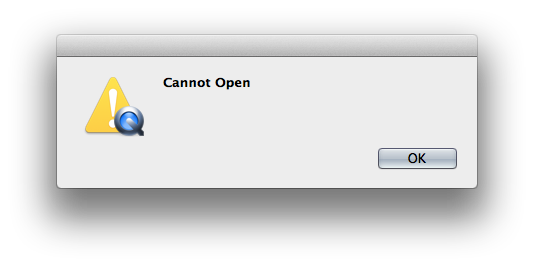
You can watch AVCHD in Quicktime, but it comes with a lot of asterisks.
You can double click the AVCHD file, and it will play the video, but only on OSX 10.8 Mountain Lion or higher.
Also, if there are multiple video clips in the AVCHD file, Quicktime will show you a list of thumbnails for each video, and then require that you select one before viewing it.
AVCHD Packages Cannot be Renamed
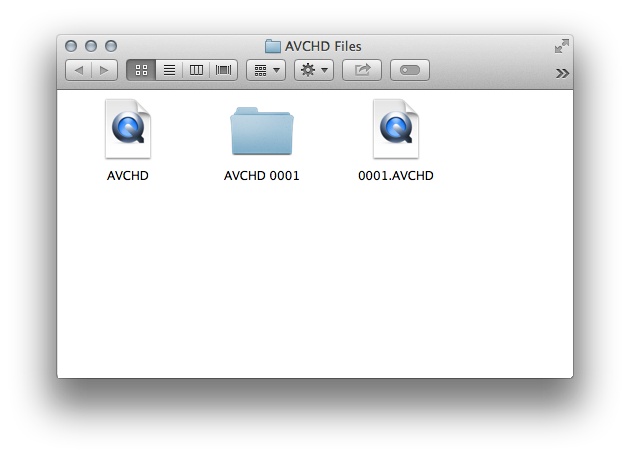
If you rename an AVCHD package to anything other than ‘AVCHD’, Quicktime will no longer play the videos within the AVCHD package.
This means that all AVCHD files will have the same name, and will not be able to co-exist in the same folder, and thus, organizing these files requires them each to have their own folder.
Yikes.
AVCHD Packages Contain Multiple Videos
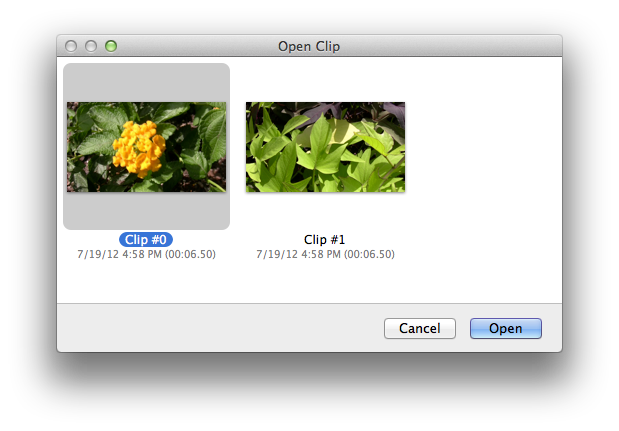
Each AVCHD file contains all of the video clips that are on your camera at import time. Those various clips may span different dates, places, events.
So how is one to then organize the AVCHD file? Should it go in November, or December? Wedding or Birthday? Vail, or New York?
AVCHD Packages Are Bloated
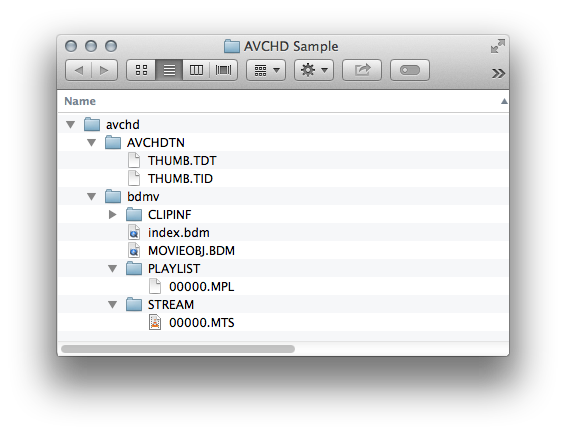
Each AVCHD package contains playlists, thumbnails, and other clip information you likely do not care about.
These files are only used with an AVCHD player; which you are not likely to ever use.
The result is that these unused files will take up valuable space unnecessarily on your hard drive.
Extracting MTS Files is Tedious
Manually extracting MTS files is a 10 step process for each AVCHD file.
1. Import an AVCHD package
2. Open finder
3. Find the AVCHD package in Finder
4. Right-click the AVCHD package
5. Choose ‘show package contents’
6. Find the BDMV package in Finder
7. Right click the BDMV package
8. Choose ‘show package contents’
9. Find the STREAM folder in Finder
10. Select all of the MTS files
11. Copy the MTS files to a new location
A time consuming process, to say the least.
No Quicktime for MTS Files
If you extract the MTS files from the AVCHD file, quicktime will not be able to read it.
Quicktime doesn’t support MTS files at all, on any version of OSX.
Summary
macOS and AVCHD / MTS are a tough combination for any photographer or videographer. It can be difficult to manage these files, view the videos, and organize them in your library.
Despite that truth, there are methods and tools that can make things easier: FFmpeg, VLC, and Silent Sifter to name a few.